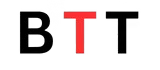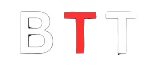आजकल Google Chrome एक ऐसा browser बन गया है जिसे लगभग हर कोई इस्तेमाल करता है। लेकिन जब इसमें फालतू की Notification बार-बार आती हैं, तो ये काफी परेशान करने वाला हो सकता है। अगर आप भी इससे परेशान हैं और इसे हमेशा के लिए बंद करना चाहते हैं, तो चिंता न करें। इस blog में हम आपको Mobile और Computer दोनों पर Google Chrome की फालतू Notification को बंद करने का आसान तरीका बताएंगे।
Table of Contents
Mobile Se Google Chrome Me फालतू की नोटिफिकेशन कैसे बंद करें-(How to Turn Off Unnecessary Notifications in Google Chrome on Mobile)
अगर आपके मोबाइल पर Google Chrome से बार-बार Notification आ रही हैं और आप इसे बंद करना चाहते हैं, तो नीचे दिए गए आसान Turn Off Unnecessary Notifications in Google Chrome Step By Step Guideको फॉलो करें:
Read Also:-Chrome Browser Mein Chrome Website Block Karne Ka 5-Easy Guide
Step1: Setting ओपन करें।
Step 2: App वाले सेक्शन पर टैप करें।

Step 3: अब Google Chrome सर्च करें और उस पर टैप करें।

Step 4: Notification वाले ऑप्शन पर टैप करें।

Step 5: Allow Notification” वाले टॉगल को Off कर दें।

नोट: अब आपकी Google Chrome की सभी फालतू नोटिफिकेशन हमेशा के लिए बंद हो जाएंगी।
Mobile Se Google Chrome Me नोटिफिकेशन On कैसे करें-(How to Enable Notifications in Google Chrome on Mobile)
अगर आप Google Chrome में Notification वापस चालू करना चाहते हैं, तो ये आसान Turn Off Unnecessary Notifications in Google Chrome Step By Step Guide फॉलो करें:
- Step 1: Setting ओपन करें।
- Step 2: App वाले सेक्शन पर टैप करें।
- Step 3: Google Chrome सर्च करें और उस पर टैप करें।
- Step 4: Notification वाले ऑप्शन पर जाएं।
- Step 5: “Allow Notification” वाले टॉगल को On कर दें।
नोट: अब आपकी Google Chrome की नोटिफिकेशन हमेशा के लिए चालू हो जाएंगी।
Computer Se Google Chrome Me फालतू की नोटिफिकेशन कैसे बंद करें-(How to Turn Off Unnecessary Notifications in Google Chrome on Computer)
अगर आप अपने Computer पर Google Chrome की फालतू Notification बंद करना चाहते हैं, तो नीचे दिए गए steps फॉलो करें:-Turn Off Unnecessary Notifications in Google Chrome Step By Step Guide
Step1: सबसे पहले Google Chrome ओपन करें।
Step 2: ऊपर दाईं ओर तीन डॉट्स पर क्लिक करें।

Step 3:Settings वाले ऑप्शन पर क्लिक करें।

Step 4: “Notification” पर जाएं।

Step 5:”Allow Notification” वाले टॉगल को Off कर दें।

नोट: अब आपकी Google Chrome की नोटिफिकेशन हमेशा के लिए बंद हो जाएंगी।
Computer Se Google Chrome Me नोटिफिकेशन On कैसे करें-(How to Enable Notifications in Google Chrome on Computer)
अगर आप कंप्यूटर में Google Chrome की Notification फिर से चालू करना चाहते हैं, तो ये steps फॉलो करें:
- Step 1: सबसे पहले Google Chrome ओपन करें।
- Step 2: ऊपर दाईं ओर तीन डॉट्स पर क्लिक करें।
- Step 3: Settings वाले ऑप्शन पर जाएं।
- Step 4: “Notification” वाले सेक्शन पर जाएं।
- Step 5: “Allow Notification” वाले टॉगल को On कर दें।
नोट: अब आपकी Google Chrome की नोटिफिकेशन हमेशा के लिए चालू हो जाएंगी।
Popule Also Ask:
Q1. क्या मैं Google Chrome की Notification को हमेशा के लिए बंद कर सकता हूं?
Ans: हां, आप ऊपर बताए गए steps फॉलो करके Google Chrome की Notification को हमेशा के लिए बंद कर सकते हैं।
Q2. क्या Chrome की Notification को बंद करने से browser स्लो हो जाएगा?
Ans: नहीं, Notification बंद करने से browser के browser पर कोई असर नहीं पड़ेगा।
Q3. क्या मैं सिर्फ कुछ website की Notification बंद कर सकता हूं?
Ans: हां, आप Chrome के Notification Settings में जाकर सिर्फ कुछ websites की Notification को block कर सकते हैं।
Q4. क्या Notification बंद करने से Important Update मिस हो सकते हैं?
Ans: हां, अगर आप सभी Notification बंद करते हैं, तो जरूरी Update Miss हो सकते हैं।
Q5. क्या Notification on करने से Battery ज्यादा खर्च होती है?
Ans: हां, ज्यादा नोटिफिकेशन से बैटरी की खपत बढ़ सकती है।
Q6. क्या Notification बंद करने के बाद इसे दोबारा चालू किया जा सकता है?
Ans: हां, आप ऊपर दिए गए “Notification चालू करने” के steps फॉलो कर सकते हैं।
Q7. क्या यह process हर Android device के लिए समान है?
device थोड़ा बहुत interface का फर्क हो सकता है, लेकिन process लगभग समान है।
Q8. क्या मैं Chrome ब्राउज़र के बिना Notification को बंद कर सकता हूं?
Ans: नहीं, इसके लिए Chrome के सेटिंग में जाना जरूरी है।
Q9. Computer पर website की Notification कैसे बंद करें?
Ans: Chrome की settings में जाकर “Notifications” Section से website -specific Notification बंद की जा सकती हैं।
Q10. क्या iPhone में भी Chrome की Notification बंद की जा सकती हैं?
Ans: हां, iPhone में भी सेटिंग्स के जरिए Chrome की Notification बंद की जा सकती हैं।
निष्कर्ष:
Google Chrome में फालतू Notification बंद करने का तरीका काफी आसान है। ऊपर दिए गए guide को फॉलो करके आप अपने browsing अनुभव को बेहतर बना सकते हैं।
Read More:
- AI Se Story Video Kaise Banaye: Easy in 5-Steps
- How can I run my Android phone like a computer? in 3 Steps-BTT
- Top 7+ Netflix and Prime Video Alternative Apps for Free on Android
- Instagram Private Account Kaise Kare in 5 Steps
- 7+ best Instagram filter to use for nature photography?
- AIRTEL नंबर पे FREE HELLO TUNE सेट किस तरह करें?
- मोबाइल नंबर से Instagram ID कैसे पता करें?
- ईमेल का पासवर्ड भूल गए हैं, कैसे Forget Password करें in 2 मिनट
- Instagram पोस्ट को Hide और Unhide करना आसान (How To Hide And Unhide Instagram posts) in 5 Steps
- Instagram Reels को Hide और Unhide करना सीखे – आसान 5 Steps में!
- Instagram से फोटो और Reels Videos कैसे Delete करें – Easy Guide
- फेसबुक अकाउंट्स का Complete बैकअप कैसे करें?-(Facebook accounts Ka Complete backup Kaise Kare?)-Step By Step Guide